
April 30, 2025
How to use AI tools for task management
Managing everyday work and home tasks can feel like a juggling act, but what if your browser could lend a hand? Enter Microsoft Copilot, an AI-powered assistant built right into Microsoft Edge. Whether you're drowning in to-do lists, struggling to keep track of meetings, or just looking for ways to work smarter, Copilot can help you stay organized and boost productivity without breaking a sweat.
Best tools for task management in Microsoft Edge
Let’s explore why Edge is a powerhouse for productivity. It’s not just a browser anymore, it’s an AI-enhanced workspace that helps you streamline your workflow. With Copilot integrated into Edge, you can manage tasks effortlessly and boost your productivity.
Here’s how to get started with Copilot in Microsoft Edge:
- Make sure you’re running the latest version: Go to your Edge settings and check for updates to unlock all the latest AI features.
- Find Copilot: Click on the Copilot icon in the upper right corner of your browser. This opens up your AI assistant, ready to help.
- Start managing tasks instantly: You can ask Copilot things like:
- “Create a to-do list for today.”
- “Set a reminder for my 2 PM meeting.”
- “Summarize this webpage into key takeaways.”
Copilot integrates seamlessly with Microsoft 365, meaning you can add tasks to Outlook and analyze Excel data—all from your browser. Pretty cool, right?
Microsoft Edge news: How AI is changing the way we work
If you haven’t been keeping up with news about Edge, here’s the scoop: AI is making work easier. From intelligent search to automated content creation, Copilot offers some game-changing features including:
- AI-powered assistance: Copilot understands natural language, meaning you can interact with it like you would a real assistant.
- Smart summaries: It can break down long articles, emails, or reports into easy-to-read highlights.
- Automated workflows: Instead of manually updating spreadsheets or typing out emails, Copilot can generate drafts and action items in seconds.
But does AI really boost productivity?
The short answer? Absolutely. AI isn’t just a futuristic buzzword—it’s a real-world productivity booster that’s changing the way we work.
Think about how much time you spend on repetitive tasks each day. Now imagine if an AI assistant could handle them for you. That’s exactly what Copilot does. It helps with everything from organizing your calendar to drafting reports, reducing human error and saving you hours of work.
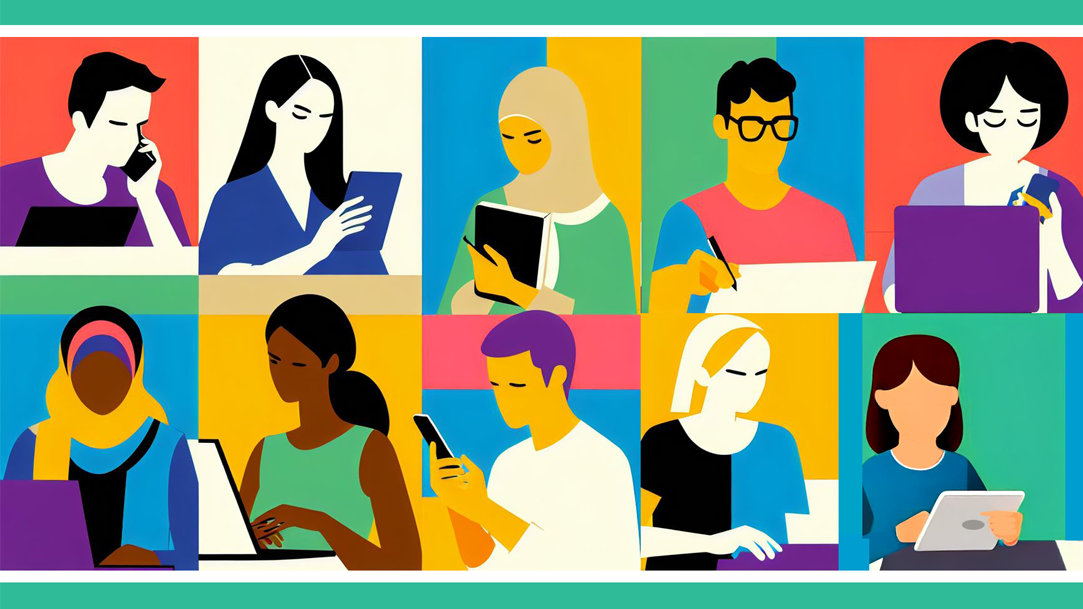
AI art created via Copilot
Beyond time-saving, AI enhances collaboration. Copilot can transcribe meetings, highlight key takeaways, and ensure your entire team stays aligned on priorities.
Want to see it in action? Try these prompts:
- “Summarize this meeting transcript: [insert transcript]”
- “Generate a list of action items from this email thread: [insert thread]”
- “Create a project timeline for the next month based on [insert project details]”
It’s not just about working faster—it’s about working smarter.
How to use Copilot for maximum productivity
Now that you know what Copilot can do, let’s make sure you’re getting the most out of it:
- Keep Edge updated. so you always have access to the latest AI features. Microsoft is constantly rolling out improvements, and you don’t want to miss out.
- Start small. Use Copilot to set reminders, summarize emails, or draft quick messages.
- Experiment. Try different commands, test how it fits into your workflow, and tweak settings as needed. AI adapts to how you work, so the more you use it, the more valuable it becomes.
Make Copilot your new productivity companion
People who use Copilot in Microsoft Edge often say it feels like having a personal assistant—without the cost. It can eliminate manual work, keep track of deadlines, and make browsing more efficient.
Imagine logging into Edge and having Copilot instantly summarize your unread emails, generate a quick response, and organize your tasks for the day. That’s the kind of smart efficiency AI brings to the table. Try these Copilot prompts:
- “Draft a quick reply to this email: [insert email]”
- “Find the most important points in this document.”
- “Help me plan my workweek”
And for that extra boost of productivity, check out Edge’s vertical tabs feature. Vertical tabs allow you to keep all your important tabs organized and easily accessible. Unlike horizontal tabs, which can get crowded and hard to navigate, vertical tabs provide a clear, stacked view on the side of your screen. This makes it easier to switch between topics without feeling overwhelmed. To access vertical tabs, just click the vertical tabs icon at the top of your browser or right-click on a tab to enable them.
Ready to work smarter?
If you’ve ever wished for a personal assistant who’s always available, never takes a break, and understands exactly what you need, Copilot is it. Why waste time on repetitive tasks when Copilot can do the heavy lifting? Open Microsoft Edge, click on Copilot and start working smarter today.
Products featured in this article

Microsoft Edge

Microsoft Edge app

Copilot
Related topics

How to use Microsoft Edge PDF reader

Back up favorites, passwords, and more

