Complete guide to Copilot’s features
OCTOBER 01, 2024
4 MIN READ
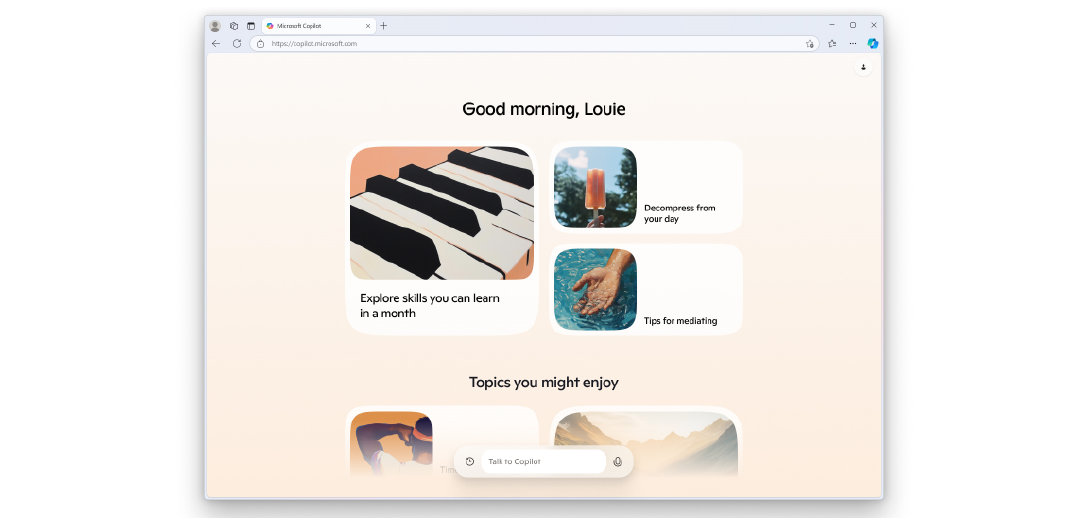
Among the cutting-edge advancements in technology is Microsoft Copilot AI—a revolutionary tool designed to enhance productivity, spark creativity, and simplify everyday tasks. From more interactive, insightful searching to text and image generation in seconds, you can use Copilot’s AI tools to find what you need, discover valuable new resources, and create what you envision. Learn how to harness the power of Copilot to do all this and more.
Key takeaways
- Copilot is available on several platforms, including on the web, on your Microsoft Edge browser, on your Windows device, on mobile, and on social apps.
- Copilot offers a range of AI features that make it a versatile tool for both productivity and creativity.
- Copilot+ PCs integrate seamlessly with AI to bring intelligent edge computing to your desktop experience.
What is Copilot?
Copilot is an intelligent assistant that integrates seamlessly into your daily digital experience. Designed with user-centricity in mind, Copilot helps you spend less time on repetitive tasks and more time focusing on what truly matters.
Copilot features for any circumstance
Access Copilot online, on Windows PCs and Macs, on mobile devices, in Microsoft Edge, on WhatsApp and other social apps1 through chat, in Microsoft 365 apps via paid subscriptions, or on Copilot+ PCs. Here's how to make the most of the Copilot features in each application:
Copilot on the web
To access Copilot on the web, go to copilot.microsoft.com. Ideal for users who want quick access to AI assistance without installing any software, these Copilot AI features are available in the web experience:
- General assistance: Find answers to questions, recommendations, and insights across various topics. From planning your next vacation to checking the weather, Copilot can help.
- Writing support: Whether you're working on emails, essays, reports, creative pieces, or even brainstorming ideas, Copilot provides tailored suggestions to refine your writing at every stage.
- Natural conversations: Engage in natural, spoken conversations with Copilot Voice. Use the mic to speak and it will respond accordingly when you’re working, multitasking, or on-the-go.
- Creative inspiration: Dream it. Create it. Whatever you need, Copilot’s Image Creator can help you realize it. With text and voice prompts, you can generate the images you need from posters to logos to the spiciest of memes.
- Daily news updates: Start the day with Copilot Daily. It provides a personalized summary of news and updates you need to hit the ground running.
Copilot in Microsoft Edge
Copilot in Microsoft Edge is an AI-powered assistant integrated directly into the Edge browser. Perfect for users who want an AI assistant to help them make the most of their browsing experience, Copilot in Edge key features include:
- Contextual assistance: Copilot can answer questions related to the content you're viewing. For example, it can suggest wine pairings for recipes, compare products, or summarize articles.
- Productivity tools: It can help with tasks like creating tables, generating summaries, and even taking screenshots.
- Easy access: You can access Copilot by clicking the Copilot icon in the Edge sidebar. It works seamlessly with the content on your current webpage.
Copilot in Windows
When you’re using your Windows device, Copilot is right by your side. Access Copilot directly from your taskbar or with the Copilot key,2 or bring up quick view from your keyboard. Great for users who want an integrated AI assistant to enhance their overall Windows experience, Copilot on Windows makes everyday tasks easier and more efficient. Here are some key features you can enjoy when you use the Copilot app on Windows devices:
- Task assistance: Copilot can help you with everyday tasks like setting reminders, managing your calendar, and finding files.
- Productivity boost: It integrates with Microsoft 365 apps, providing suggestions and automating repetitive tasks in Word, Excel, and more.
- Web integration: You can ask Copilot to search the web, find information, and even help with online shopping.
Copilot mobile app
Copilot is also accessible on your smartphone or tablet. Chat with the Copilot mobile app, your free AI companion on iOS and Android. Use conversational search to create images, generate text, and more—powered by GPT-4 and DALL-E 3.
Copilot on social apps
With Copilot available on Whatsapp, Viber, Telegram, and other social apps,1 it’s easy to get help from your AI companion right within the app. Scan a QR code on the Microsoft site to add Copilot as a contact. Then you’re ready to chat naturally, get clear answers to questions, create images with words, and more.
Supercharge your work with Copilot in M365 apps
One of the most impressive aspects of Copilot is its integration with Microsoft 365 apps3 such as Word, Excel, PowerPoint, and Outlook. This integration empowers you to achieve more while using the tools you already know and love:
- Word: Copilot assists with drafting, editing, and summarizing content, helping users create polished documents with minimal effort.
- Excel: In Excel, Copilot simplifies data analysis by generating insights, creating visualizations, and automating complex formulas.
- PowerPoint: Need to prepare an impactful presentation? Copilot helps users design visually appealing slides, suggest layouts, and refine messaging. Its creative suggestions ensure your ideas are presented effectively.
- Outlook: From summarizing email threads to drafting professional responses, Copilot streamlines communication in Outlook. It saves time while ensuring clarity and professionalism in your correspondence.
Take your work to the next level with Copilot+ PCs
The Copilot+ PC is a new class of Windows PCs designed to leverage advanced AI capabilities. Suited for users who need high performance and advanced AI capabilities for both work and creative projects, these PCs are designed to leverage advanced hardware capabilities for a faster and more responsive AI experience. Here are just a few ways you can put AI to work for you with a Copilot+ PC:
- Recall (preview): Use Recall (preview)4 to search across your personal timeline, apps, documents, and communications to find and predict the most relevant content.
- Live Captions with translations: Using Live Captions with translation,5 you can understand almost any video call or recording with real-time translation from 40+ languages into English.
- Windows Studio Effects: Experience superb-quality videocalls in any app. Windows Studio Effects dynamically responds to you and your environment to automatically adjust your lighting, filter background noise and movement, keep you in the frame, and more.6
Tips for using Copilot
Now that you have an idea of what Copilot is capable of, here are a few quick tips for using it:
- Lean into the details. For searches and text or image generation, help Copilot give you what you want by being as specific as possible.
- Ask follow-up questions. Once you’ve asked your initial question, you can keep the conversation going with more questions and requests for more insights.
- Frame an answer. Are you looking for an outline? A graph? Tell Copilot how you’d like to receive information, and don’t be afraid to ask for tweaks until you find the response you’re looking for.
An AI assistant for wherever life takes you
Copilot is more than just a tool—it’s a game-changer that empowers you to achieve your best work effortlessly, whether at home, at work, or on the go. No matter how you decide to use Copilot, its features are redefining the future of productivity, creativity, and collaboration. So, what are you waiting for? Elevate your everyday by trying Copilot today.
- DISCLAIMER: Features and functionality subject to change. Articles are written specifically for the United States market; features, functionality, and availability may vary by region.
- [1] Trademarks are the property of their respective owners. Feature availability and functionality may vary by device type, market, and browser version.
- [2] Copilot key is available on many new Windows 11 PCs. Copilot key feature availability varies by market, see aka.ms/keysupport.
- [3] Copilot Pro subscribers can use Copilot in the web versions of Word, Excel, PowerPoint, and Outlook in more than 20 languages. Those who have a separate Microsoft 365 Personal or Family subscription get the added benefit of using Copilot in the more fully featured desktop apps. Copilot in Excel requires AutoSave to be enabled, meaning the file must be saved to OneDrive; it doesn't function with unsaved files. Copilot features in Outlook apply to accounts with @outlook.com, @hotmail.com, @live.com, or @msn.com email addresses and are available in Outlook.com, Outlook built into Windows, and Outlook on Mac.
- [4] (Global English and EEA) Available starting early 2025 in most markets; rolling out to the European Economic Area later this year. Optimized for select languages (English, Chinese (Simplified), French, German, Japanese, and Spanish). Content-based and storage limitations apply. Requires Windows Hello Enhanced Sign-in Security. See aka.ms/copilotpluspcs.
- [5] Currently supports translation for video and audio subtitles into English from 40+ languages. Learn more.
- [6] Requires built-in camera; available effects vary by device. See aka.ms/copilotpluspcs.
Products featured in this article

Copilot

Copilot app

Copilot for individuals
Search articles by category:
-
General AI - 4 MIN READ
What is Copilot, and how can you use it?
Learn how you can use Copilot, your AI-companion.
-
General AI - 4 MIN READ
You’re in charge of your Copilot experience
You decide what data you share and when.
-
General AI - 3 MIN READ
Which Copilot plan is right for you?
Find a Copilot plan that works for you by exploring the different subscription options.




SHARE: