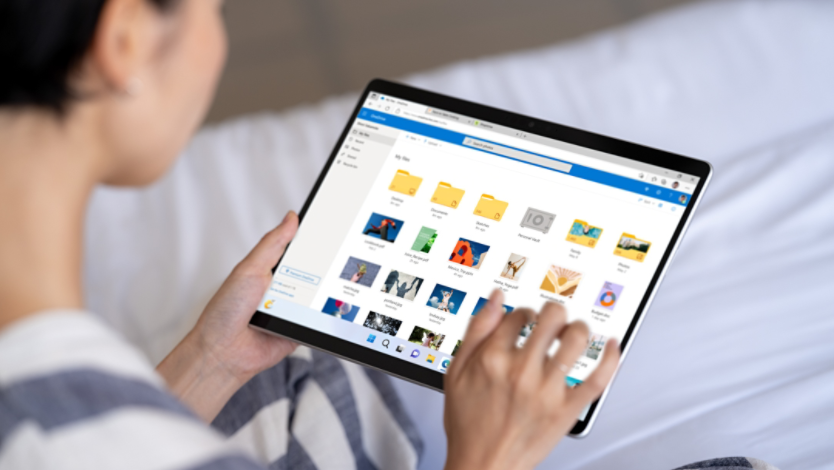October 01, 2024
From PC to mobile: taking Windows on the go
You’re busy, we get it! Unlock the full potential of your Windows experience by seamlessly transitioning from your PC to your mobile device. In this comprehensive guide, we'll explore the best practices for syncing your files, utilizing essential apps, and ensuring your data is always at your fingertips. Whether you're a busy professional needing access to work documents on the move, or a student looking to keep your study materials handy, we've got you covered.
From PC to mobile: Taking Windows on the go

Credit: Designer in Copilot
Need your Windows files and apps while on the move? Your mobile device can become a powerful extension of your PC. This guide shows you how to access your Windows ecosystem from anywhere, highlighting key apps and sync strategies to keep you productive on the go.
Windows without walls: Embracing mobile productivity
Windows provides powerful tools that help you bring your information with you wherever you go. By linking your mobile device to your Windows PC, you can access files, notifications, and even make calls directly from your computer. This integration is made possible through the Phone Link app, which connects your Android or iPhone to your Windows PC.
To get started, download the Phone Link app on your mobile device. Open the app and sign in with the same Microsoft account you use on your PC. Follow the on-screen instructions to complete the setup. Once connected, you can view and respond to text messages, receive notifications, and access your phone’s photos and apps directly from your Windows PC.
Essential mobile apps
To make the most of Windows on your mobile, consider these key apps:
- OneDrive: Store and sync files across devices.
- Microsoft Office: Create, edit, and share documents anywhere.
- Outlook: Manage emails and calendar on the go.
- Microsoft Teams: Chat, meet, and collaborate with colleagues.
Keep your data in sync
To ensure your important files and information are always up to date, it’s essential to keep your devices synchronized. Here are some tips to help you achieve seamless synchronization:
- Enable automatic syncing: To keep your files updated across all your devices, enable automatic syncing in OneDrive. That way, you won't have to worry about losing your latest changes.
- Use the same Microsoft account: To make sure your devices are working together seamlessly, sign in with the same Microsoft account on each one. That way, you can access your files and information no matter where you are.
- Regularly back up your data: Protect your important files and enjoy peace of mind with OneDrive. Back up your data to OneDrive regularly, so it’s always accessible, even if your device is lost or stolen.
Your mobile office awaits with Windows on the go
Access your Windows world anywhere, anytime. With powerful apps at your fingertips, your mobile device becomes a full-fledged office. Seamless synchronization keeps your data current across all devices, so you're always ready to work, collaborate, or create on the go.
Try Windows mobility today and experience the convenience of a truly portable office. Your Windows ecosystem goes where you go, keeping you productive and connected no matter where life takes you.
Products featured in this article

Windows 11

Microsoft OneDrive

Microsoft Office
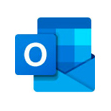
Microsoft Outlook

Microsoft Teams
More articles

How to use Windows Memory Diagnostic

What is the Sticky Keys feature?